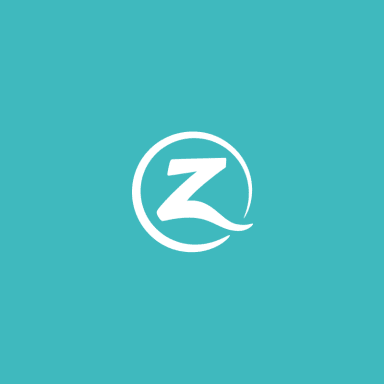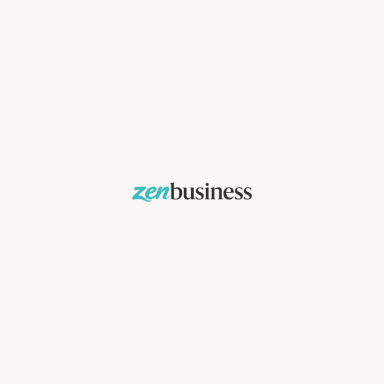Want to use Google Hangouts in your business? Use this guide to getting the technology configured on your computer and creating your first Hangout.
Google’s video calling and streaming service, called Google Hangouts, is an amazingly simple and seamless program that can entirely change the way you think about conference calls, meetings, and interviews. Its straightforward user interface and simple integration across all devices and platforms (Windows, OS X, iOS, Android, Chrome OS) can decentralize your next meeting, and allow you to cut ties with premium video calling services like Skype’s paid model, which requires a subscription for the same group video calling abilities. You won’t find these features on FaceTime either; Hangouts stands alone in its ability to work on all devices, and offer group video chats, for free.
Google Hangouts works directly in the browser. It doesn’t require any large downloads and it doesn’t need an install to get started. This transition to a web-based program can do wonders for your business – there’s no more need for updates, or issues with setting up the program for all the computers in your workspace. Everything is centered online.
Getting Set Up to Use Google Hangouts
Because Hangouts is all web-based, it’s important that you’ve got the right configurations in your browser. If you don’t have a computer with a built-in microphone and camera, or if you don’t have accessories for your computer that can broadcast audio/video, then Google Hangouts will not prove to be helpful. You need a working webcam and microphone to broadcast your video to other users.
RELATED: 6 Ways to Use YouTube to Market a Small Business
Depending on your browser choice, you’ll need to take different steps to get your computer all set for Google Hangouts. Just follow the directions for the browsers listed below:
Google Chrome
Google Chrome just requires the Google Hangouts plugin to be installed from the Chrome Web Store. You can find it for free through a quick search on the Chrome Web Store or just by clicking here.
Mozilla Firefox, Safari and Internet Explorer
Google has a simple plugin that can be installed here to ensure compatibility on other browsers. It is available for free, and requires minimal setup.
You’ll need to adjust permissions for the Google Hangouts plugin, also depending on your browser.
Mozilla Firefox
Once you’ve downloaded the plugin, head to Google Hangouts and try to make a video call. You should receive an error message, which will allow us to change the permissions on Hangouts. Look for a grey block icon in the top left of your video calling window, and click it to access the permissions. You’ll need to select activate on the Hangouts plugin, and also choose if you’d like to grant permanent permissions for Hangouts or require the program to ask for access in later video calls.
You can also access this setting by navigating to the menu in Firefox, and looking for Plug-ins under Add-ons. Google Hangouts should be listed there, but might be under a name such as “Google Talk Plugin”. You just have to select “Always activate” from there to finish setup. Reload your browser window when completed to apply changes.
Safari
For Safari, you’ll just need to select “Trust” when you first try to make a video call. To complete this action, just head to Google Hangouts and try to make a video call. You should be prompted to choose if you’d like to trust Google Hangouts with access. After selecting Trust, just reload your window.
It is important to note that on all browsers, you will need to allow camera and audio access for Google Hangouts. When your browser asks you to give access, or if you would like to trust this plugin/site, you will need to accept in order to use the program.
Now that you’ve got your browser and extensions configured, it is just a matter of heading over to Google Hangouts. There are two different methods for setting up a video call, however, and it is critical to understand how each of them works.
RELATED: 34 Free Online Tools to Help You Run Your Business
The first option is just what you might expect from a service like Google Hangouts: you can create private video calls and invite other members through sharing a link. In this configuration, all members share screen and audio access, and the video chat is only made available to those with a link. The link to Hangouts provided above will take you to the standard video calling program. From there, you can select “Video Call” right from the homepage.
The second option, called a Hangouts On Air, allows you to broadcast live to an audience instead. This means, rather than all members sharing screen time and audio access, the live video stream is just you, with other members as viewers. You moderate the discussion, meaning you can allow video and audio access to other members, or limit it to just yourself. While Google accounts automatically work as sign-ins to YouTube, you’ll need to have a YouTube account setup in order to use the On Air portion of Hangouts. To make sure you’ve got a functioning YouTube account, head over to YouTube and click Sign In in the top right corner.
Starting an “On Air” Google Hangout requires you to head over to Google+, as they’ve streamlined their social network into the live aspect of their video calling service. To start a Google Hangout On Air, head here to begin.
You’ll notice they’ve made the process quite simple – there is a bright yellow button to Create a Hangout On Air right at the top of the page.
Once you click through, you’re greeted with a dialog window that requires a little more knowledge. You’ll be asked to configure the privacy settings, title, and information about your broadcast.